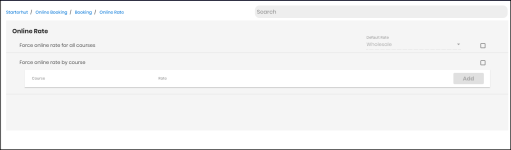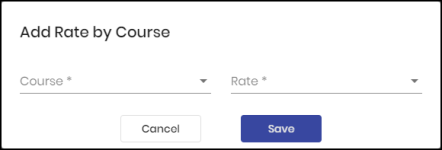Online Rate
-
Navigate to Online Rate by starting under Hamburger menu, go to Starterhut | Online Booking | Booking | Online Rate. The Online Rate screen displays.
-
To force a rate, do one of the following:
-
Check the Force Online rate for all courses checkbox located on the far right side of the screen to set the online rate for all courses, which overrides any rates setup per class level or per tee sheet default setup. Then select the rate you want from the Default Rate drop-down field (these are created in the POSExpress local-terminal side in Starter Hut | Admin | Pricing | Rate.)
-
Check the Force online rate by course checkbox to set a specific rate per course which overrides any other assigned rate. Then select the Add button to add the course:
-
From the Course drop-down, select the course. (created on your POSExpress local-terminal side.)
From the Rate drop-down, select the rate (POS local-terminal side).
Select Save. The course displays with the rate and an apply to another course button.
To add another rate for a course, do one of the following:
-
Select the apply to another course button to apply the same rate to another course
-OR-
-
Select the Add button and repeat the above steps if needed.
-
Click Save.